Many, many articles have been written about BlackBerry's fall from
grace; about how it completely failed to read and respond to a changing
market, and the sequence of poor judgment calls that transformed its
product line from a dominant cultural force into a vaguely unpleasant
memory. This is a company that managed to alienate its core user base,
eliminate the feature they loved most, and not understand for years what
it had been doing wrong. The post-decline BlackBerry product line has
had more misses than hits and the appeal of the platform has all but
evaporated.And still, the company isn't dead. Still, there are people
who cling to their old phones or cry that the ones they've had to move
to just don't feel right. Still, there are people who desperately want
the company to release a phone that feels and functions just like a
classic QWERTY BlackBerry and will race to buy it as soon as that
happens.

The
Passport is not that phone. It's something entirely
new; it might make some of those loyal customers very happy while
disappointing others, but it also might appeal to those who never
thought they'd consider a
BlackBerry again. It's a brave, imaginative
device that rethinks what a smartphone should be and how it should work.
Coming from a company that has spent many years in a mad blind dash to keep
up with its competition, this product represents a massive change of
direction.
This is BlackBerry in attack mode; finding things that
its competitors cannot or will not do, leveraging its strengths in
hardware and software, and exploiting the shortcomings of the homogenous
rectangles that all smartphones have come to be. This is the company
deliberately upsetting the status quo and giving buyers something different and
potentially better to consider.
There's a lot that the Passport needs to do in order to break through, and we're going to give it a fair chance to do so.
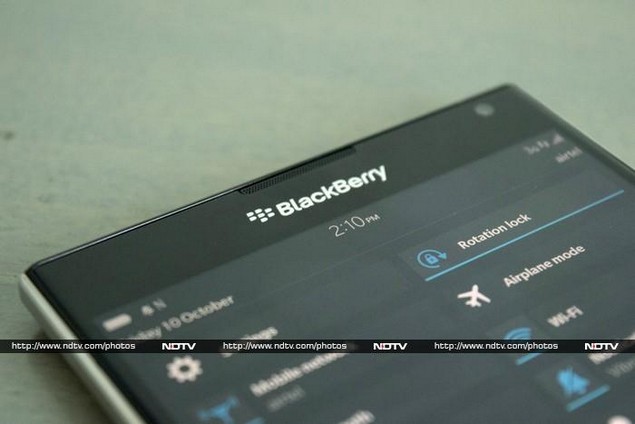 Look and feel
Look and feelCustomers
clearly want large screens, and up until now that has meant disposing
of everything but the screen - keyboards, control buttons, and most
importantly, comfort. Rectangular screens have become the de facto
standard, and although they're good for movies and many forms of games,
they aren't the most natural shape for many other things. Sensing an
opportunity to improve productivity, BlackBerry has gone with a
perfectly square 1:1 screen, with room beneath it for a three-line
keyboard.
This makes the phone wide and squat; only slightly wider
and taller than an actual passport. It will fit in a jacket pocket but
will look and feel awkward in a trouser pocket. It's awkward to hold and
carry, but not more so than any of today's popular phablets. You might
love it or hate it, and either way, it will take a while to become
accustomed to.
Beyond its initial impression, the Passport feels
fantastic. Its construction and material quality are top-notch. The
phone is built around an exposed metal frame and is quite hefty, but you
know just by looking at it that it's a very premium device. The front
face is all shiny glass, and the keyboard has BlackBerry's trademark
silver "frets" between each row. The rear is a soft-touch plastic and is
curved just right to mask this phone's thickness.

The BlackBerry
10 OS is controlled entirely by on-screen gestures, so there's no need
for any navigation buttons. There are still volume buttons on the side
with a smaller button to trigger the voice command feature between them.
The power button is on top, and it really is awkward to reach. There's a
standard 3.5mm headset jack on top and a SlimPort compliant Micro-USB
port on the bottom, which means a separate display output is not
required. The Nano-SIM and microSD card slots are concealed beneath the
upper panel on the rear, which is removable.
Given its high-end
aspirations, the Passport comes in an outsized box which includes a
stiff formal card with a VIP support email address printed on it, and
not one or two but three chargers of the American, European and British
plug standards. It's an obvious nod to the Passport name (not that this
phone has any other travel-related feature, hardware or software) and
one that frequent fliers will actually appreciate.
 The keyboard
The keyboardMost
importantly, there's the keyboard. This isn't the standard BlackBerry
keyboard that purists might have been hoping and wishing for.
First of all, it has only three rows which means that the space bar
divides the ZXCV and BNM keys. You'll also notice the lack of Shift and
Alt modifiers. If that wasn't horrifying enough, the keys have been
stripped of their alternate symbols. The secret, which is the Passport's
most brilliant innovation, is that the physical keyboard is only half
the story: the other half has been implemented in software.
The
keyboard is not restricted to its three physical rows. A fourth row is
visible on screen, and it can expand to show three additional rows and
change according to what you're typing at any time. There's also a row
showing autocomplete suggestions. The Passport's design, with the screen
and keyboard nearly touching, make this integration extremely slick.
It's a brilliant idea - no one has thought of this before, and it really
does combine the best of both worlds conceptually.

There's
another huge aspect to this: the entire surface of the keyboard is
touch-sensitive. You can swipe your finger across it like you would on a
trackpad, and that is registered contextually as input. While typing, a
swipe to the left erases entire words at a time. You can hold down the
on-screen Shift key and slide a finger around the keyboard to select
text as if with a cursor. You can flick upwards to fling a word from the
autocomplete bar into your text field, so your fingers never leave the
keyboard. In other places, you can scroll around by swiping across the
keyboard. The idea is sheer genius and we love it.
In terms of
implementation and usage, we had a few issues. The first was just
getting used to the keyboard layout - this is where purists will feel
let down. Apart from the split bottom row, there's the fact that the
Shift button, punctuation and symbols are all on the soft row above the
keys. It's a little counterintuitive (we ended up long-pressing keys
rather than reaching for the Shift button), and we really miss that
fourth physical row - surely if it was so important to have a keyboard,
it should have been one with a more useful layout?
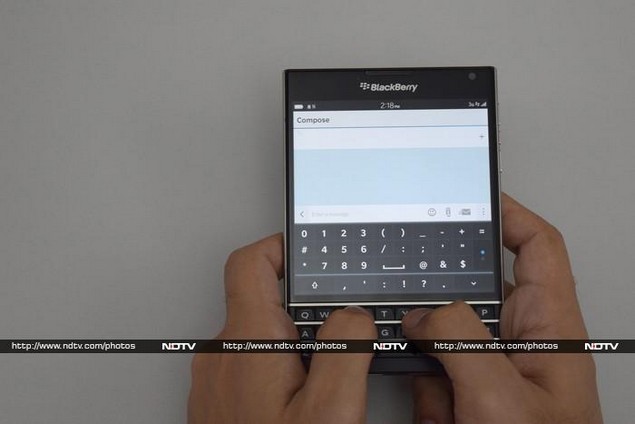
Another slight
inconvenience is the keyboard's placement. You have to hold the phone
awkwardly if you want both thumbs on the keyboard, and balance its
weight so it doesn't fall. We found that while scrolling worked well in
apps such as the browser, it didn't work in other obvious places such as
the home screens. However, it feels good to type on and those who have
never been able to get used to a touchscreen will certainly appreciate
it. There are also loads and loads of shortcuts to learn - some hints
are displayed on screen but there's more beneath the surface if you want to discover it.
The screenAt
1440x1440 pixels, the BlackBerry Passport's screen is wonderfully
crisp. If the device's construction quality didn't clue you in to this
phone's premium aspirations, the screen will. PC power users will vouch
for the fact that 16:9 monitors, which are inescapable today, are
absolutely awful for productivity. The limited appeal of watching movies
without black bands does not make up for the loss of usable area when
working with text, graphics or spreadsheets. Similarly, smartphone users
have become used to rotating their phones between portrait and
landscape to suit different tasks.
The Passport's 1:1 screen is a
complete rejection of the current status quo and it's something we
could get used to very easily. It's genuinely useful in nearly every
situation - BlackBerry has used spreadsheets, reports and medical
imagery as particular examples of this but it works just as well for more mundane things such as the calendar,
Hub, maps, and especially text. The company has for the most part done a
good job of adapting its OS interface and default apps.
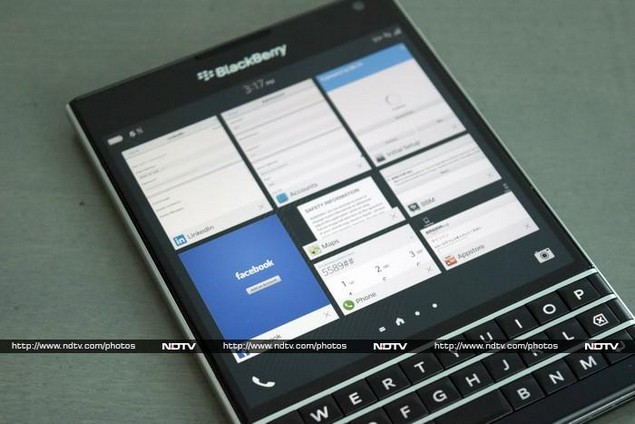
Of course
third-party apps are another matter. Some do scale well, others are
awkward, and then there are those which run letterboxed with black
strips on either side. We were particularly unsure of how Android apps
would run, but you can swipe down from the top of the screen to reveal
an option that lets you zoom in or out of an app. In some cases, apps
will crash when you do this. Temple Run 2, for example, shows its splash
screen in a letterbox while the game itself runs fullscreen and isn't
bad at all.
It's really only video that poses a problem, but the
Passport is positioned as a hardcore productivity device for high-end
customers who will find enough value in the square screen not to mind.
 Specifications and software
Specifications and softwareBlackBerry
has gone high-end with the Passport, and its specs match those of
current flagship phones. You'll find a Qualcomm Snapdragon 801 under the
hood, with four cores running at 2.26GHz. There's 3GB of RAM and 32GB
of storage space.
The battery is not removable but has a whopping
3450mAh capacity. You also get dual-band Wi-Fi ac, Bluetooth 4.0, NFC,
GPS and FM radio. Honestly, BlackBerry phones have not been able to
compete on specifications in quite a while - this is the only company
that hasn't refreshed its flagship-level offerings, the
Z10 (
Review |
Photos) and
Q10 (
Review |
Photos), in
nearly two years. The Passport blows its predecessors out of the water.

On
the software front, the Passport comes with BlackBerry 10.3, the latest
version of its BB 10 platform. The big news here is the built-in Amazon
app store. This is a big step forward for users who won't have to even
think about how to get the apps they want. Compatibility is said to be
improved, and we didn't have much trouble in our limited time with the
Passport.
OS 10.3 introduces other features and improvements too -
the Hub is one of the most notable examples. All emails, messages and
notifications go here, and now you can tap an icon to turn on Instant
Actions which let you perform common actions on each type of message
with one tap right from the inbox view.
The first home screen still shows thumbnails of running apps, but more
fit on screen now. The general look and feel of the OS has been spruced
up as well.
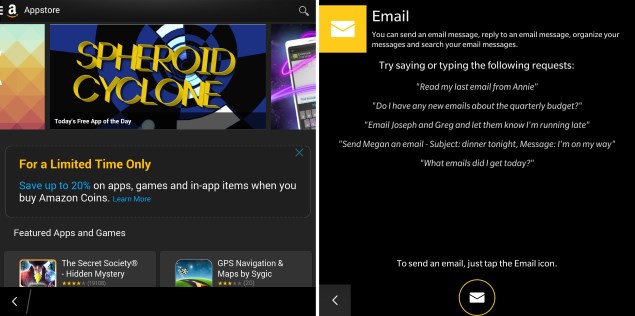
There's also BlackBerry Assistant, an intelligent
voice command tool on the lines of Siri and Cortana. You can tell it to
perform phone functions including email, messaging and calling, as well
as to search for information online. It doesn't have much of a sense of
humour - a few joke responses are programmed in, but not many - though
it is pretty accurate in terms of voice recognition. You can see plenty
of examples of instructions on screen.
BB 10 as a platform still
has its quirks, though. The gesture-based interface isn't for everyone,
and with no physical space at all below the screen, it can be a little
tricky to get the basic Home gesture right. Some things, such as the
Hub, will take a while for new users to get used to but can become
familiar with practice.
PerformanceAs expected, the
BlackBerry Paassport feels fantastically quick and responsive in use. We
had no problems at all with lags or delays. Other than its physical
awkwardness, we had a great time using this phone. The screen is bright
and sharp, though viewing angles aren't all that great. Videos played
well enough, but the experience wasn't great on the square screen. The
keyboard is a pleasure to use in terms of tactile quality, even if it is
a little too clever. The speaker is surprisingly loud and clear, and
even call quality is superb.
 (Click to see full size)
(Click to see full size)
Our Android benchmark tests did not
run, and even if they did, results wouldn't be easily comparable thanks
to the non-standard screen and Android compatibility layer. SunSpider
and Mozilla Kraken, which run in the browser, gave us scores of 1018.2
and 18,029.2 respectively.
We did notice that the right side of the
the device got rather uncomfortably warm when any stressful app was
running. We also found that the Passport had an unfortunate tendency of
unlocking itself and doing things such as dialling the last used number
when it was in our front trouser pocket. We often detected this only
because the heat buildup became quite uncomfortable.
This might have to do with its shape, which resulted in it stretching
the fabric and being pressed against our skin, even though there were
layers of cloth in between. A passcode will mitigate this behaviour, but
it's still a concern.
 (Click to see full size)
(Click to see full size)
Battery life was very impressive. We were
able to get 13 hours, 43 minutes of continuous video playback time, and
we noticed that the phone lasted up to two days with moderate-to-heavy
usage.
The camera is very good. We were more than happy with its
performance, even in low light. Details were sharp in most cases, with
only a little bit of blurring noticeable in distant objects. Colours
were a little subdued but the overall quality made up for that. Focusing
is quick enough, and the camera can detect different conditions and
prompt you to enable HDR, for example. The main annoyance was that it
was set to capture 1:1 photos by default. While square photos fill up
the screen and look good on the Passport, they're most likely not what
you want for any other purpose.
 Verdict
VerdictOverall, we love BlackBerry's
innovative streak here. This phone has one of the most distinct and
unique personalities of any we've tested so far this year. It's the
product of a lot of smart thinking and we have to give BlackBerry credit
for investing in its idea and crafting such a high-end product
even when the company itself is down. We doubted, in our review of the
recently launched
Z3 (
Review |
Photos), whether that phone would be enough to turn the company
around. It wasn't, but the Passport might very well be - especially if
there's more stuff like it coming.
We think BlackBerry is really
on to something here. It is targeting working professionals with
specific needs beyond just being constantly in touch, such as doctors,
architects and lawyers. People in these fields are most likely
familiar with BlackBerry devices already, and could easily be willing to
carry a second if not third phone around. It's also no coincidence that
they tend to be high-net-worth individuals.
Large, awkward
phablets are already popular so there's little worry about the shape and
size being a turn-off. There's only the question of whether people will
be willing to give BlackBerry a try. Devices such as the Z10 and Z3
simply don't have what it takes to stand out in a crowd of Android
phones, but the Passport is new and different, and has very easily
understandable benefits to offer. After many, many long years,
BlackBerry might finally have done something completely right.

BlackBerry Passport in pictures











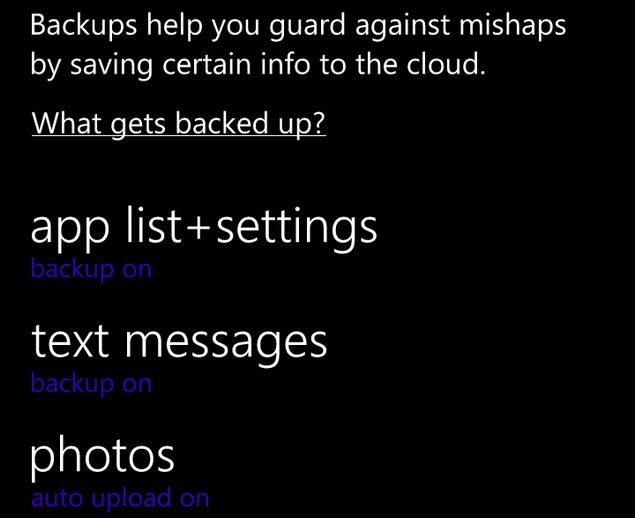
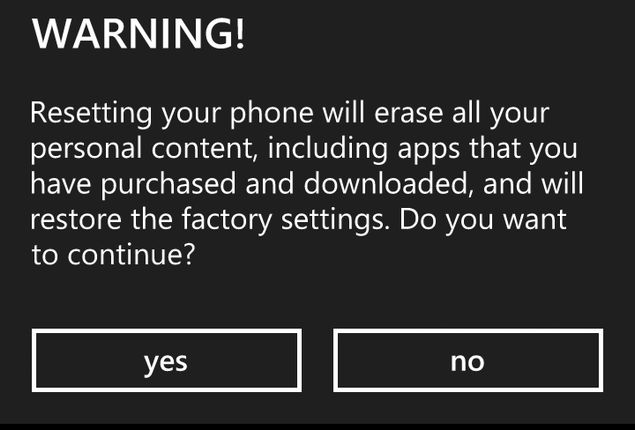


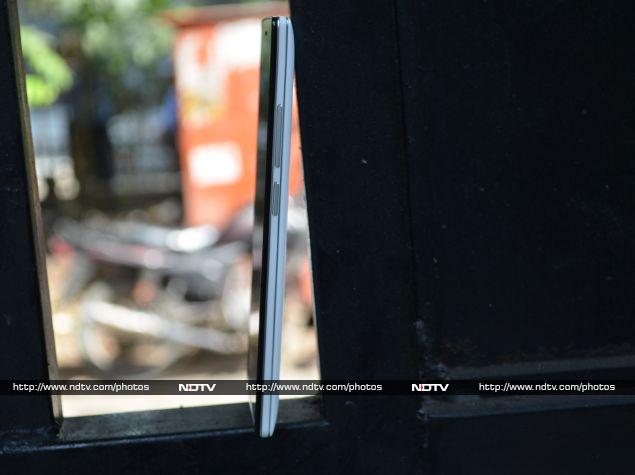

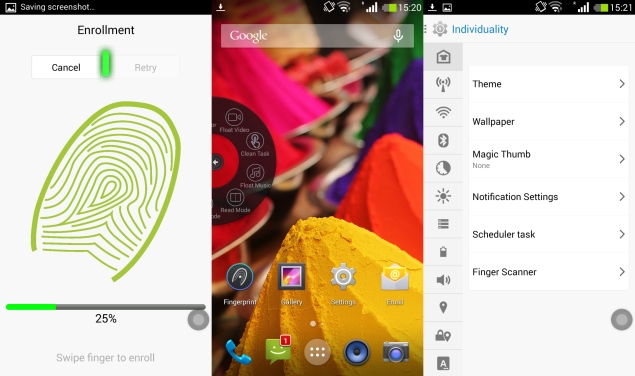
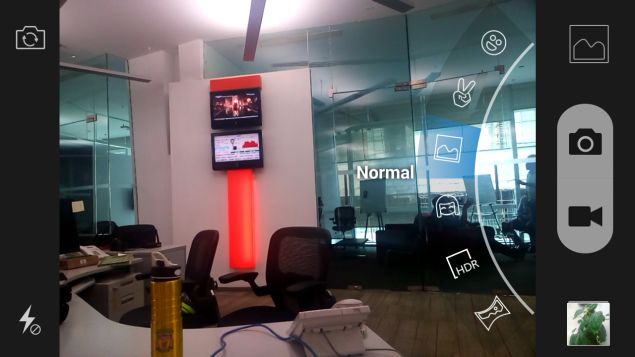







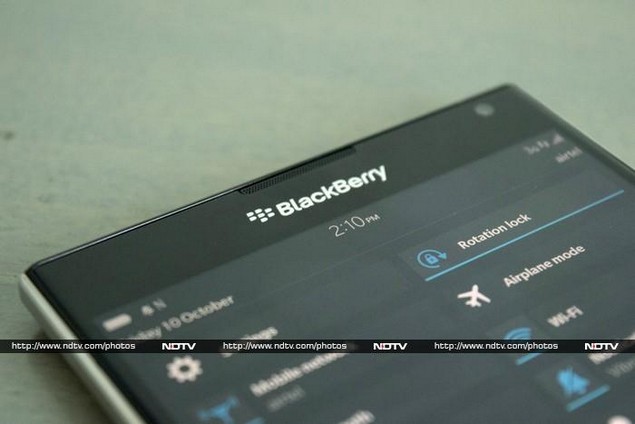



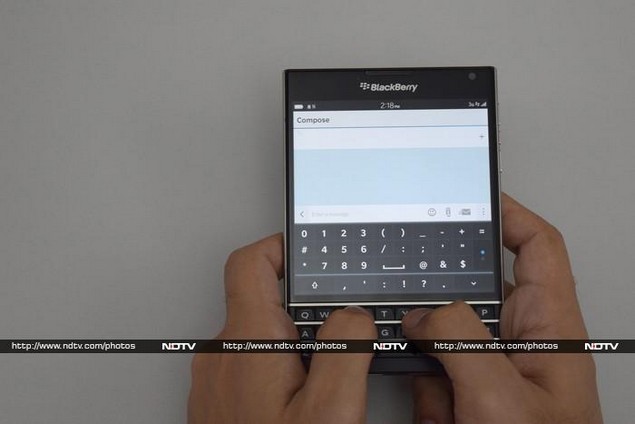
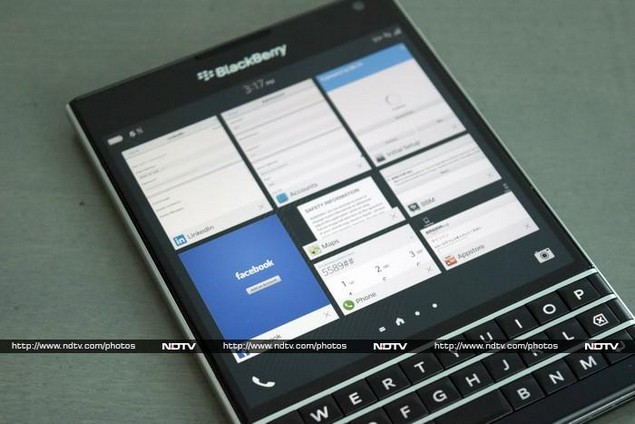


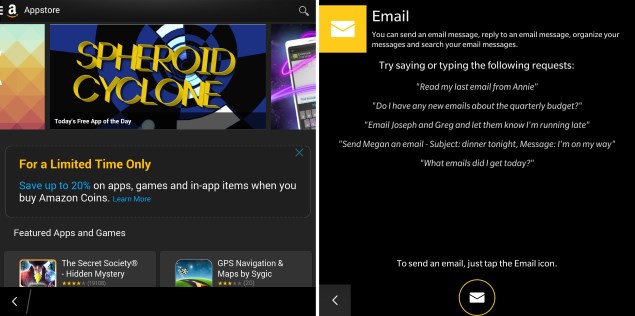





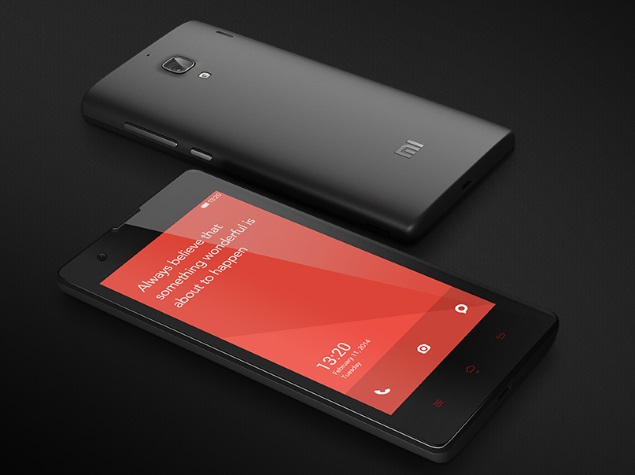

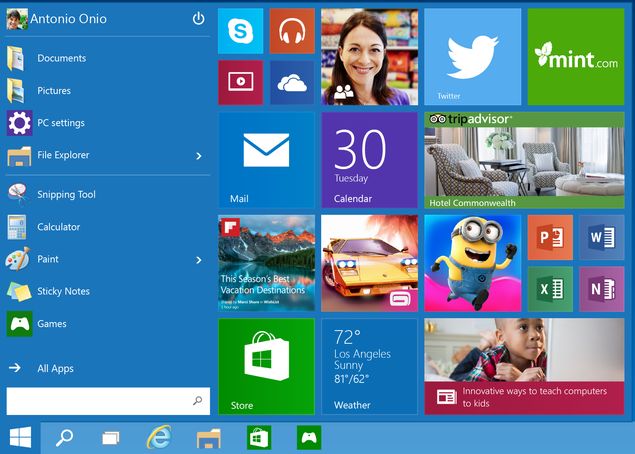



 .
.